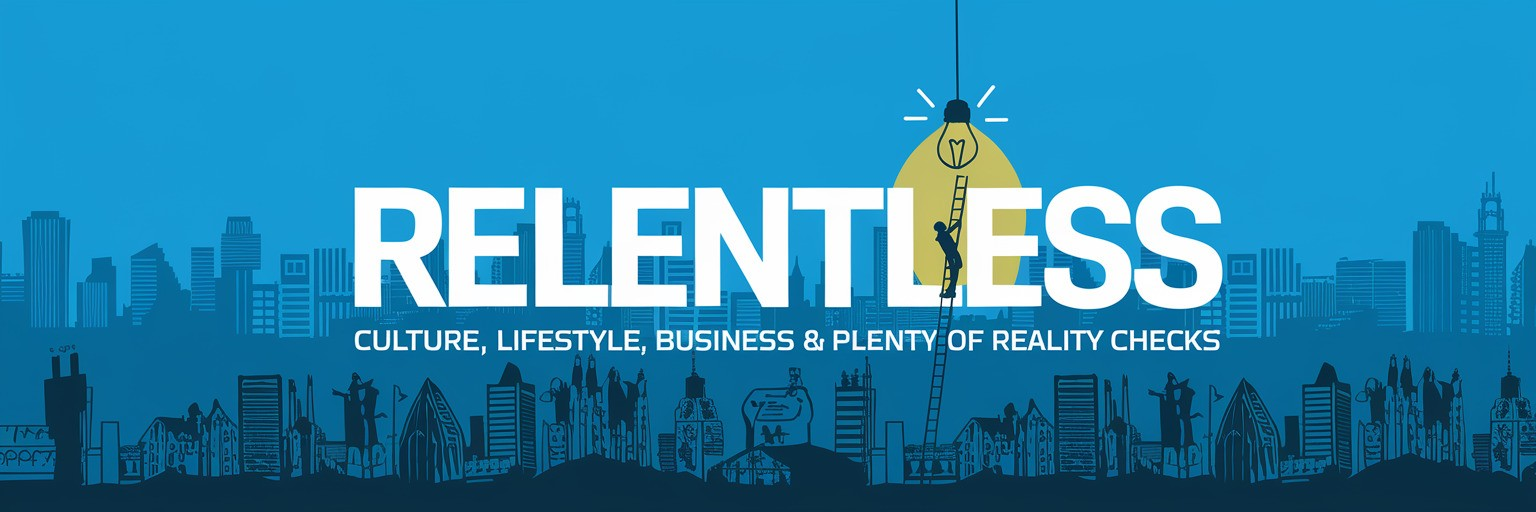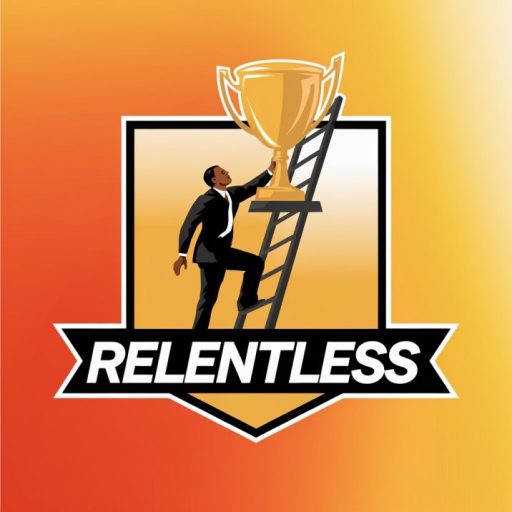Growing up in the early 2000s, cartoons left a big impression on me. Amidst my daily routine of going to school, doing homework, eating, and sleeping, I was given free time right before homework to watch cartoons —this became the highlight of my day.
Before I found my career path working at G2, I was interested in being an animator. As an aspiring artist, I dreamed of seeing my drawings turn into animated creations that would light up TV screens. Throughout college, I explored many animation software, dabbling in 2D, 3D, and motion graphics. After testing various animation tools, the biggest challenges I faced in this saturated market of animation software were the budget and technical constraints, as well as the learning curve for some of these applications.
Finding the perfect animation software to fit your needs and your hardware’s needs can be tough. That’s why I’ve compiled a list of the top 8 best animation software for 2025 that I’ve tested, so you don’t have to! Complete with budget, highlights, and potential downsides to help make your choice the right one for your animation project.
8 best animation software for 2025: My top picks
- Adobe After Effects for professional-grade motion graphics and visual effects ($22.99/mo)
- Animaker for DIY animated videos ($15/mo)
- Vyond for business-focused animation creation ($25/mo)
- Adobe Animate for 2D animations with interactive capabilities ($22.99/mo)
- Steve AI for AI-powered video and animation creations ($15/mo)
- Maya for high-end 3D modeling and animation ($245/mo)
- Blender for free, open-source 3D creation suite (free)
- Powtoon for creating engaging animated videos and presentations effortlessly ($15/mo)
*These animation software solutions are top-rated in their category, according to G2 Grid Reports. I’ve also included their monthly pricing in parentheses for easy comparison. Some of these apps come with free trials.
8 best animation software that I reviewed (and liked)
How I would best describe animation software is a tool that brings your drawings or designs to life through movement. Whether it’s 2D, 3D, Stop Motion, Motion Graphics, or another animation style that interests you. As someone who’s always been fascinated by the magic of animation, I see these tools as a bridge that connects your creativity with technology.
When I started testing animation software, I realized there was an animation tool for everyone. From beginner-friendly tools for personal use and students to industry-standard applications for professional animators, there was an animation app for anyone.
Some tools I reviewed allowed me to create hand-drawn animations, while others helped me rig and move 3D characters. There were even some tools that I felt were built better for specific goals, like tweening. However, what software worked best for me were tools that balanced both a user-friendly interface, powerful features, and workflow capabilities, making it easy to bring my ideas to life without feeling overwhelmed.
How did I find and evaluate the best animation apps?
When compiling this list, I used not only my personal experience testing these tools but also spent weeks gathering insight and working alongside professionals who have used these same tools to test what animation software was the best for specific project goals, where these applications struggled, and whether it’s worth your time and money. Using G2 Grid Reports and product reviews, I had artificial intelligence help organize and understand real users’ wants, needs, and pain points for each tool and how they compare.
What factors do I think make the best animation software worth it
You would not believe how many animation tools are out there to choose from. Choosing the right animation software depends on your project needs, the animation style you want to achieve, and your skill level. When I’m choosing the best animation tool for myself, I focused on these 6 factors:
- Learning Curve: In my experience, choosing the best animation tool comes down to how dedicated I am to learning the application. Some apps are more advanced than others, with many robust features that can overwhelm a beginner. It’s important to evaluate your time and dedication to learning the software you want to use for your animation.
- Budget: Once upon a time, I was a college student. If there’s one thing anyone would know about college, it’s EXPENSIVE. When I was exploring different animation tools to try, I needed to find one that was free, fit my budget, or at least offered a free trial. If I wanted to use professional animation software, I knew I would have to stretch my budget a little bit. If you have budget limitations, trying an open-source or free animation software might be better for you.
- Integration Compatibility: I once had a project to create a 2D video game character that could jump across platforms. Before I could even start to create a working game, I had to draw the character. The character needed to be able to walk, grab, crouch, and jump. To animation these actions without onion-skinning the character’s movements was to make each body part a separate entity, kind of like a puppet. These files needed the same resolution and similar sizes to scale the character properly. Since I was working with vector images, I had to ensure the software supported that file format. None of my work would matter if my application did not support that format. Make sure that the software you choose is able to integrate with the file formats that you want to use, as well as being able to support other outside app integrations, like drawing software.
- Rendering Options: Video rendering is the final step for an animation to be brought to life. Depending on the project I was working on, the software that I would use to make sure the game mechanics were working needed to have real-time rendering. The software you choose must have versatile rendering options to help export the best output for you. Rendering can take a long time and could crash your computer if your GPU can’t handle it. I’ve had that happen a few times and believe me, I cried. Check what rendering settings the software has to offer, such as supported file formats, rendering speed, resolution output, and more.
- Supports Different Animation Styles: I’d often switch between wanting to create 2D animation, 3D animation, or stop-motion animation. It’s important to make sure that the software you choose supports your animation style.
- Community Support: When learning new software, I relied heavily on animation tutorials and courses, sometimes even books to help me understand all the features the animation software had to offer. I found it vital to choose tools with an active community, like discussion forums, where I could find answers or guidance.
By considering these factors, I’ve been able to choose the best animation software that works for me. Throughout my years in college and now, I’ve tested more than 30 animation platforms and found a few that fit my criteria. These top 8 animation products made the cut because they stood out for their functionality, compatibility, features, performance, and community support.
The list below contains genuine user feedback from the animation software category. It’s important to note that in the context of this list, vendors offering a free trial are also considered free.
To be included in this category, a product must:
- Provide functionality for generating animated visuals from 2D and/or 3D images for use in video files
- Import media files from other programs or offer built-in drawing tools
- Integrate with video editing or effects software to finalize animated videos
*This data was pulled from G2 in 2025. Some reviews may have been edited for clarity.
1. Adobe After Effects
Adobe After Effects is motion graphics software that offers a wide variety of visual effects that can be applied to any video project, such as animated logo creations, cinematic title sequences, credit rolls, kinetic typography, post-production compositing, special effects, and more! I’ve been using this tool since the Adobe After Effects CS6 and CC versions were released, so you know I’ve been playing with it for a while, and let me tell you—the creative possibilities are endless.
Adobe After Effect is one of the leading industry-standard motion design applications, and while its versatility can initially feel overwhelming, it quickly becomes one of the most flexible tools that offers many creative solutions to make your project shine! Adobe AE has everything you need with its seamless integration with other Adobe apps like Premiere Pro and Photoshop to pre-built templates to streamline production.
Other than these features, what sets Adobe After Effects apart for me is its customizable interface offering an extensive library of third-party plugins to add advanced effects and transitions. In addition to its plugin support, the app is popular among the online community, which means there are plenty of tutorials to help me with any type of project.
A new feature that stood out for me was the application’s ability for real-time collaboration. This means that team projects have become more versatile, allowing multiple users to work on the same project file in real time.
Of course, there are some downsides to using this application. Although offering a 7-day free trial, it’s a subscription-based model that can add up over time, especially if you’re not using the app regularly. Adobe AE also has a steep learning curve than most people expect, which took me a little longer to learn. Then there’s its performance. You may need a beefy computer setup, this means a high-end processor, lots of RAM, and preferably an SSD to handle large project files and rendering time. From what I learned trying to become a better animator, is that you’ll eventually want to invest in a better setup anyways to handle animation software.
What I like about Adobe After Effects:
- The best feature aspect of Adobe AE is the wide variety of features for motion graphics and visual effects. It offers endless creative choices for any type of animated project.
- With its customizable interface, the app supports tons of 3rd party plugins, extensions, and templates.
- Large community support, which means you can find almost any tutorial or forum to help you along the way.
What do G2 users like about Adobe After Effects:
“After Effects is awesome software for Visual effects, 3D videos, and world-class motion graphics animation, it’s fairly easy to learn and It is one of the most powerful and useful skills I have, Adobe After Effects has a lot of tools for editing or creating any type of video, be it color grading, Rotoscoping, 3D tracking, 2D motion tracking, and many more useful tools. I use it daily in my professional life, I am easily able to integrate it with other software like Premier Pro, Photoshop, Illustrator, Blender 3D, Cinema4D, and many other tools. Thankfully I have never had to contact customer support, it works flawlessly.”
– Adobe After Effects Review, Sonu Kumar J.
What I dislike about Adobe After Effects:
- Although it offers a fully functional free trial version without any limitations, the subscription-based pricing could be costly, especially if you do not use the application regularly.
- After Effects can be intimidating to beginners due to its complex interface and the depth of its features, which require additional time and effort to master the application.
What do G2 users dislike about Adobe After Effects:
“Adobe After Effects is bit expensive. Also you need to purchase some premium plugins. You need a bit knowledge of animations principles, keyframes and more. Also take huge storage of your system. Need high end and expensive computer to use this software.”
– Adobe After Effects Review, Bijay S.
2. Animaker
Animaker is an AI-powered video-making and animation platform that is used to create animated and live-action videos in a matter of minutes. From animated presentations to engaging infographics and other DIY video creation projects. I’ve seen Animaker used by a variety of people, primarily in the education industry to create interactive slideshows and videos to teach others about a topic. Visual presentations have always been impactful and many educators have sought this route.
When I was first introduced to Animaker, I had to learn to use it to help teach a class of young students about animation for those who were interested in becoming animators on Career Day. Animaker was the popular choice to showcase animation because it has a user-friendly interface that’s easy to understand with a lot of pre-built templates to help streamline and showcase what results could look like.
Another reason I liked using Animaker, is the diverse features and stock assets the application has to offer with over 100 million stock assets available. From Getty image integrations to a variety of pre-built characters, backgrounds, and props at your selection. In fact, Animaker is known for its character creation feature, which allows it to create a variety of customizable characters.
With Animaker’s pros, come its cons, and what I found I disliked lack of advanced animation tools. There is no rigging or frame-by-frame animation, as the app does not support advanced animation techniques. Another challenge I’ve heard about but haven’t experienced myself, is some performance issues, particularly with rendering or exporting videos performance issues. Animaker’s render engine might not be as powerful as other applications, so keeping your animated videos or presentations short and simple might be the best path.
What I like about Animaker:
- I found Animaker super easy to use, even when teaching young students (especially when I just started the app myself), with its user-friendly interface and pre-built templates.
- I like that Animaker offers many features and stock assets, such as stock images, customizable characters, backgrounds, and props.
What do G2 users like about Animaker:
“What I like best about Animaker is how accessible it makes animation for everyone, regardless of skill level. The platform’s ready-made templates and assets allow me to create animations in minutes, which is incredibly helpful when working on tight deadlines. Animaker’s cloud-based setup is also a plus, enabling me to work from anywhere without worrying about software compatibility. The variety in styles—from professional to playful—means I can easily adapt my videos to different audiences and purposes. It’s a true all-in-one solution for fast, high-quality animation!”
What I dislike about Animaker:
- While Animaker is technically free, I found the free version to be very restricted. It has watermarks on exports and limited access to some features and assets.
- There seem to be some performance issues with rendering projects, so keeping projects simple might be necessary to avoid potential glitches or delays.
What do G2 users dislike about Animaker:
“One downside of Animaker is that some of the more advanced features, like certain customization options and premium assets, are only available in higher-tier plans, which can be limiting for users on a budget. Occasionally, the platform can be a bit slow when working with large files or complex scenes, which can interrupt the creative flow. Additionally, a few more export options and file formats would be great to have. Despite these minor issues, Animaker is still a fantastic tool for creating high-quality animations.”
– Animaker Review, Milos K.
3. Vyond
Vyond is an all-in-one AI video creation platform that I have seen mostly used for helping businesses create animated videos for communication and educational purposes, such as training courses or sales pitches. I consider Vyond a more business-friendly version of Animaker.
The interface is very similar, making the Vyond app user-friendly. However, what I like about Vyond is that it offers more professional resources with its contemporary animation style. I’ve seen many freelance video makers and course creators use Vyond for their presentations, which is why I often consider Vyond a professional video creator. Another cool thing about this animation software is its storytelling potential.
Vyond offers 3 primary animation styles: business-friendly, whiteboard (hand-drawn) animation, and contemporary (like Animaker’s). In addition to the variety of animation styles, Vyond is highlighted for its ability to craft compelling video content due to the many features the application has to offer, like AI avatars, text-to-speech videos, AI-generated images, and automatic translation.
I have faced some challenges when using this application, the biggest one being the limiting features and functionalities of some of the character expressions and AI tools. For example, the built-in AI tool has a hard time analyzing uploaded transcripts, resulting in some mistranslations. I also found that Vyond is heavily geared toward businesses, so some of the artistic animation styles feel too corporate or outdated. Lastly, the application is cloud-based, so it’s internet dependent in order to work on projects.
What I like about Vyond:
- I love how polished Vyond is with its different animation styles—giving me a lot of creative options for different projects.
- The AI tools like text-to-speech, avatars, and translations make crafting videos easier, saving me time.
What do G2 users like about Vyond:
“Vyond is a wonderful tool to create engaging and informative e-Learning. Instead of using PowerPoint or PDFs to explain or deliver content, Vyond makes the content come alive. Using Vyond is easy, intuitive and fun for the designer. The choices of scenes, characters, transitions, and audio are immense and fun to explore. Being able to download as an MP4 or share via link is very helpful. I use Vyond as a standalone method of instruction and as a part of a bigger course. It’s very versatile in how you can integrate it in your learning experiences. Vyond is always updating and enhancing their product. My learners love when they get to watch a Vyond to learn something!”
– Vyond Review, Kristin B.
What I dislike about Vyond:
- I’ve found the free version quite restrictive, with features like extended video lengths locked behind a paywall.
- The built-in AI tools tools aren’t entirely accurate and struggle with uploaded transcripts and acronyms.
What do G2 users dislike about Vyond:
“I would call out that the AI functionality needs some improvements. We were trying to upload a transcript and the results were unrelated. The auto video creation needs some enhancements for users so that they can videos can be auto-created seamlessly.”
– Vyond Review, Anuj K.
4. Adobe Animate
Adobe Animate is a 2D animation software used to create 2D animation creations and interactive video graphics. If you’re old like me, Adobe Animate was formerly called Adobe Flash but changed its name in 2016. Before I got into 3D animation, Adobe Animate was one of the first applications I came across when I was interested in becoming an animator. However, I ended up stopping using the application after Adobe Animate CC as 3D animation became more popular. Many cartoonists and professional animators use Adobe Animate as their primary go-to 2D animation tool.
Some noticeable features that I liked when using Adobe Animate was its scalability with 2D animation tools, like customizable brush sets and tweening and easing functionality to animate drawings with ease. If you’re looking for powerful 2D animation software, then Adobe Animate might offer exactly what you need. It was probably the most helpful 2D animation software because of its many diverse features. Another reason I liked using Adobe Animate was its Adobe Creative Cloud integration, because it’s an Adobe application, it’s easy to integrate other sources like drawings from Illustrator and Photoshop. I did notice that because Adobe Animate is a vector-based program, if you import raster or bitmap images it will convert those image formats.
One thing I did not like about Adobe Animate was its steep learning curve. Since I was a beginner when I first used the application, the interface was a little confusing and took me some time to understand. Despite updates, Adobe Animate’s interfaces and tools feel outdated compared to other modern 2D animation software. On one hand, this makes learning the UI and workflow faster, on the other hand, I wish the application would offer modern 2D features that new 2D animation software offer, such as bone rigging or mesh deformation.
What I like about Adobe Animate:
- I appreciate how scalable and versatile the 2D animation tools were, like customizable brush sets.
- I like that the application integrates seamlessly with other Adobe Creative Cloud applications.
What do G2 users like about Adobe Animate:
“One of the standout features of Adobe Animate that I truly appreciate is its remarkable flexibility in catering to diverse creative endeavors. The tool offers a rich array of animation options, from traditional frame-by-frame animation to modern tweening techniques, empowering creators to bring their ideas to life in various styles.What I find most compelling is Animate’s capacity for interactivity. The ability to infuse animations with JavaScript opens doors to crafting engaging games, interactive websites, and immersive educational content.”
– Adobe Animate Review, Saurabh Rai S.
What I dislike about Adobe Animate:
- When I started out, the interface felt overwhelming because of its steep learning curve. It took time for me to feel comfortable navigating the UI.
- I am not a big fan of subscription-based models, making the costly subscription fee a bit inconvenient for me.
What do G2 users dislike about Adobe Animate:
“One downside of DeskTime is that it can feel overly invasive for some users. Constantly tracking activities may create discomfort, especially for employees who feel micromanaged. While the intention is to boost productivity, it’s important for organizations to strike a balance and communicate clearly about its purpose to avoid reducing morale.”
– Adobe Animate Review, Leslie H.
5. Steve AI
Steve AI is an AI-based online video creation and animation tool designed to help video makers streamline their video campaigns with AI assistance. This makes the application suitable for both beginners and experienced video creators.
As AI-tools are becoming more popular, I was eventually introduced to Steve AI. It’s one of the most recent applications I used. What stood out to me about this AI-based animation tool is its simplicity. The interface is user-friendly and designed for people who might not have any professional video editing skills. With just a few clicks, I can turn text into a fully-edited video.
The AI is also quite advanced and is able to automate tasks like taking a script or scene selection and creating a smooth animation that syncs up perfectly with audio. In addition, the quality of the output is impressive!
However, there are some downsides. While the AI does a lot of the heavy lifting for me, it does put some limits on creative control. If you’re someone who needs to customize every detail, you might find the tool a bit limiting. Piggybacking off this, because the tool has limits on creative control, it’s not an ideal app for professionals. If you are looking for in-depth control and high-end features, you won’t find that with Steve AI.
What I like about Steve AI:
- Steve AI’s simplicity is a game-changer. I was able to navigate its interface pretty easily, which saved me a lot of time making a video.
- I was surprised at how high-quality the videos that the application produced. It was genuinely impressive.
What do G2 users like about Steve AI:
“The ease of usage is simply commendable. With a few clicks you are off to creating some amazing explainer videos and the character set made available by the Steve.Ai team is outstanding.”
– Steve AI Review, Ravi S.
What I dislike about Steve AI:
- I’m not too picky with this tool, but I did wish I had more creative control of the video creations.
- I did not like the pricing limitations on the free version. Even the basic subscription plan had pricing limitations that weren’t too favorable, like reduced video quality.
What do G2 users dislike about Steve AI:
“I’ve been really happy with using Steve AI so far. It’s been making everything much easier for me. However, I do wish they would change the restrictions for downloading videos in the free plan. It would be great if they could at least offer one video quality option for free users.”
– Steve AI Review, Hansel H.
6. Maya
Maya is an Autodesk application used to create 3D modeling and animation software. It includes features like modeling, simulation tools, and rendering software. Maya is considered to be the most commonly used 3D animation software in the industry.
I used Maya often in college for a lot of character rigging projects, as well as 3D modeling. The reason I like Maya the most out of the other 3D animation software is its features like Maya’s advanced rigging system and motion graphics. Even the community highly praises these features. In addition, I like how customizable the interface is with the ability to change your workflow by adjusting the panels and the way you like it.
There were some things I disliked about Maya, though. There’s a steep learning curve, and because there are a lot of features, first navigating this application can be stressful. The biggest con for me was Maya’s dependency on Autodesk tools. It seems the app only works best when partnered with Autodesk’s tools, such as 3ds Max and Motionbuilder. These integration limitations left a bad impression. However, I am not saying that you cannot integrate other plugins, there just may be additional steps to get those plugins to work properly.
What I like about Maya:
- I really like Maya’s advanced features like its rigging system and 3D modeling tools.
- I love how tailored Maya’s interface is to suit your workflow. With its level of customization, any project can be adapted.
- I love the huge following behind the application. With a community that large, there are tons of learning resources you find to help you with your project.
What do G2 users like about Maya:
“The way I move in the viewport is the most comfortable of all, its power to animate and rigging characters, Its integration or implementation with other programs is very extensive and that is also very comfortable, I have used it daily for almost two decades”
–Maya Review, Jorge R.
What I dislike about Maya:
- I’m the type that likes to jump into an application knowing exactly what to do, however, when I first joined Maya, it was stressful trying to navigate the interface and offered a steep learning curve.
- Maya is very pricing and starts at $245 per month! For an independent creator or a student (like what I once was when I used this app), this would break your budget.
What do G2 users dislike about Maya:
“Maya is advance for beginners. It is somewhat difficult to operate and sometimes even an intermediate can get confused working with it. And the performance gets low when working with very high poly assets than can work smoothly in zbrush or other similar softwares.”
–Maya Review, Prabhjeet S.
Are you interested in other 3D Rendering Software? Visit our 3D Rendering Software category page to learn more about other applications that support rendering.
7. Blender
Blender is a free 3D modeling and animation software that allows users to create a variety of 3D elements from 3D animation to video editing and game creation. The Blender software is open source, which means that the application can be redistributed and modified making it a fully publicly accessible 3D animation software.
I’m all too familiar with Blender, as I have been using this application since high school when the 2.69 version was released. I believe the last time I used the program, Blender 4.0 was out. Now three other versions were released, with the most recent one being Blender 4.3. And with all these released versions, that’s one of the reasons I love this application—it has a huge supportive community behind it and with the high demand, Blender is constantly updating to meet the needs of their community.
Personally, the biggest reason I like Blender is because it’s free and open source. No subscriptions, no paywall, or licensing limitations. You are free to take as long as you want to explore this tool, and believe me, there are a lot of features! That’s another reason I love Blender so much, is the versatility. Blender is a 3D design software used for 3D animations, video editing, game creation, character rigging, UV wrapping, and so much more. With powerful rendering options and simulation tools, Blender has gained significant traction over the years.
It’s not all sunshine and rainbows though. There were some challenges I faced when I was learning Blender. As much of the community can vouch, Blender has a steep learning curve and if you aren’t as familiar with 3D animation software vs 2D animation software, there are a lot of unique, complex features to 3D animation that can make the learning curve feel steeper. I also reviewed a lot of forums and reviews of users complaining about lagging issues when using Blender. Which comes as no surprise for a 3D animation program. There are a lot of complexities in using this software, which can bog down your computer’s hardware, especially during the rendering phase.
What I like about Blender:
- I love that Blender is completely free and open-sourced, so I can use it without worrying about subscriptions or licensing.
- Its versatility blows me away! You can do anything from 3D modeling and animation to VFX effects and game creation.
- Blender has a pretty active community that can offer as much support as you can find for your project. There are plenty of learning resources to come by.
What do G2 users like about Blender:
“The versatility of Blender is what stands out the most. It’s an all-in-one solution for 3D modeling, animation, and rendering, allowing users to work on a variety of projects without needing multiple software programs.Blender’s robust community and extensive resources, including tutorials and forums, make it easy for both beginners and advanced users to find help and inspiration. The constant updates and improvements keep the software current with industry trends, and the fact that it’s open-source means it’s accessible to everyone, fostering a collaborative environment for creativity.”
–Blender Review, Mouncif R.
What I dislike about Blender:
- One of the biggest challenges is that the interface has many features and the UI can feel complex, providing a steep learning curve for beginners.
- I’ve noticed that the application’s complexity can slow down my computer, especially during rendering, making some of my projects lag.
What do G2 users dislike about Blender:
“I find Blender to be a great tool, but one thing that bothers me is how hard it can be to learn, especially for someone new to it. The interface is complex and different from what you might be used to, which can make it tough to figure out all the tools and shortcuts at first. Plus, while there is a lot of documentation and tutorials available, they can sometimes be confusing or not up to date for certain features.”
–Blender Review, Vaibhav S.
8. Powtoon
Powtoon is an AI-powered visual communication platform that is used to create animated videos for personal, educational, and professional settings.
First off, Powtoon’s user-friendly platform is a game-changer! What I like most about this app is that you don’t have to be tech-savvy to use it. With its drag-and-drop interface and professional-looking content, Powtoon takes the cake! It also offers pre-built templates which have been a timesaver. Whether you’re crafting a business pitch, a course lesson, or a social media post, there’s a template that fits any environment.
Customization is another big win. Many of the features built into Powtoon are customizable, meaning you can tweak fonts, colors, animated characters, and even soundtracks. The application is also cloud-based, so you can work on your projects from any location.
Even with all these great features, there is some room for improvement. I found that, while using this application, there are slide duration limitations. Sometimes, I’d like to hold a frame longer, but the default settings for this can be restrictive. Another thing I noticed was that there were some performance issues with longer videos. The rendering aspect seems to not be as powerful as other animation and video-making software, which slows down loading time on projects that I want to run on Powtoon.
What I like about Powtoon:
- No matter what type of project I am working on, Powtoon’s easy-to-use interface and its drag-and-down functionality save a lot of learning time when first hopping into this application.
- I love how customizable everything is! From fonts and colors to animated characters and soundtracks, Powtoon offers decent control over the user and lets me add my personal touch to each project.
- Powtoon is a cloud-based application, which gives me flexibility to work from any location as I can obtain my project from the cloud.
What do G2 users like about Powtoon:
“In this software lot of features are available. we can add the music in the video and add text and customize font size of the video, drag, and drop feature is also available.”
–Powtoon Review, YASHSVI.
What I dislike about Powtoon:
- Sometimes, I want a frame to last longer for dramatic effect, but Powtoon has limitations for slide duration, which can feel a bit restrictive.
- If you are working on a long project on Powtoon, rendering longer videos can be frustrating due to some performance issues I have faced that have slowed downloading speed.
What do G2 users dislike about Powtoon:
“The library of content is a bit limited in terms of styling with characters. A few of the graphics could be updated but it does serve its overall purpose of quick video creation to share content.”
–Powtoon Review, Alexandria J.
Comparison of the best animation software
| Software | G2 Rating | Free plan | Ideal for |
| Adobe After Effects | 4.6/5 | Yes, it has a 7-day free trial.* | Professional motion graphics |
| Animaker | 4.7/5 | Yes, limited features for single users. | Beginners, educators |
| Vyond | 4.7/5 | Yes, it has a 14-day free trial.* | Business-focused animations |
| Adobe Animate | 4.1/5 | Yes, it has a 7-day free trial.* | 2D animations |
| Steve AI | 4.6/5 | Yes, limited features for single users. | AI-driven video creation |
| Maya | 4.3/5 | Yes, it has a 30-day free trial.* | High-end 3D modeling |
| Blender | 4.6/5 | Yes, unlimited features. | Free 3D modeling and gaming development |
| Powtoon | 4.4/5 | Yes, limited features for single users. | Quick animated presentations, training content, and marketing materials |
*G2 categorizes applications that offer free trials or freemium options as free software for evaluation purposes.
Frequently asked questions (FAQs) about animation software
Is there any free animation software?
Yes. The animation software market is vast and offers plenty of free animation software. Some popular software that are considered free include Blender, Powtoon, Animaker, and Vyond.
What software is best for animation?
The best animation software depends on what you are looking for and what your goals are. If you’re prioritizing simplicity and quick results, maybe Animaker or Vyond might be the way to go. For more advanced and professional animators, tools like Maya or Cinema 4D can offer robust features needed for your project. Ultimately, the choice is based on your specific needs, skill level, and budget.
Which animation software is best for beginners?
Assuming that you’re a beginner completely new to animation software, it depends on your specific needs for what project you are trying to achieve and how much you are willing to invest in learning an application. If you want to use pre-built templates, maybe Animaker or Vyond would be perfect for you.
What should I look for when choosing animation software?
The right animation software depends on your skill level, budget, and goals. I would consider these factors: the learning curve, features you are looking for, the cost of the application, and supported platforms or integrations the application allows.
Do I need a powerful computer for animation software?
Not necessarily, but it depends on the application you want to use. Lightweight tools like Vyond, Animaker, and Pencil2D can run on basic computers. However, resource-heavy tools like Maya, Adobe After Effects, Blender, and Cinema 4D require high-performance systems like powerful GPUs and RAM.
My Final Thoughts
After diving into so many animation software tools in my timeline, I’ve come to realize that there’s no one-size-fits-all. Each tool brings something unique to the table, whether it’s navigating a simple interface like Animaker, the industry-standard features of Maya, or the all-in-one 3D and 4D powerhouse like Cinema 4D. Take it from me (or don’t), but choosing the right software is entirely up to you. If there’s a certain feature you’re interested in, take the time to learn that particular application. For me, I only wanted to use Adobe After Effects because I was obsessed with its particle effects feature.
If your budget is tight like mine, or your pockets are deep, there are plenty of options that are either open-sourced, offer free trials, or professional-grade subscriptions. For me, besides the budget, the learning curves and wrestling the hardware limitations were deterrents, but like all things life-related, there can be some challenges and it’s up to you to determine which animation software best aligns with your goals.
Are you looking to strengthen your presentations with creative animations?
Check out these 10 best presentation software that feature a variety of pre-built templates, innovative graphic designs, and compelling animations.